Create a new currency deck
To create a new currency deck, follow the steps below.
Note: folders (and nested folders) can be inserted to organize currency decks. To add a folder, Use the Add button on the ribbon, or select Add > Folder in the right-click context menu. Decks can be moved individually to different folder locations using the Cut and Paste operations.
- In the Currency Management tab on the ribbon, click the
Add
 button.
button. - The New Currency Deck window will open. Specify a name for the deck and select its base currency. The list of base currencies is fixed: you cannot add, rename or remove them. Any of the available currencies can be used as the base.
- Click OK and the deck will appear in the list of decks, and it will open automatically. At first it will contain only the base currency.
- Specify the start year in the Start Year field at the top. The period before the start year will not be covered by the deck.
- Click the Currency Deck Settings
 button in the Currency Deck Home tab
on the ribbon and select other currencies for the deck. If the deck contains several currencies, you can assign any of them as the base
currency here. If a currency is no longer used, open this dialog and uncheck its box in the Visible column.
button in the Currency Deck Home tab
on the ribbon and select other currencies for the deck. If the deck contains several currencies, you can assign any of them as the base
currency here. If a currency is no longer used, open this dialog and uncheck its box in the Visible column. - Click OK to save the changes. The new currencies will appear on the screen. Now you can select the required periodicity and enter exchange and/or inflation rates.
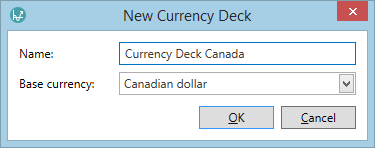
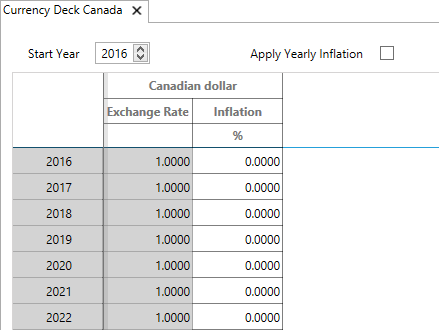
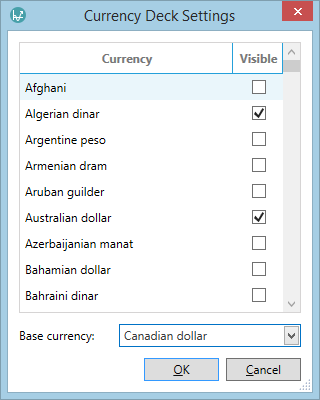
Note: The Search box in the dialog can be used to search for currencies by sub-string matching.
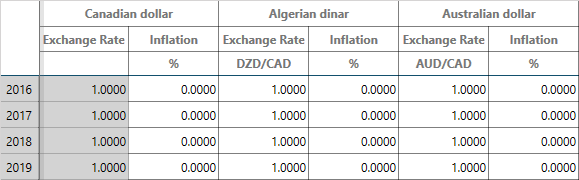
To use the new currency deck in a hierarchy see Replace a currency deck.
